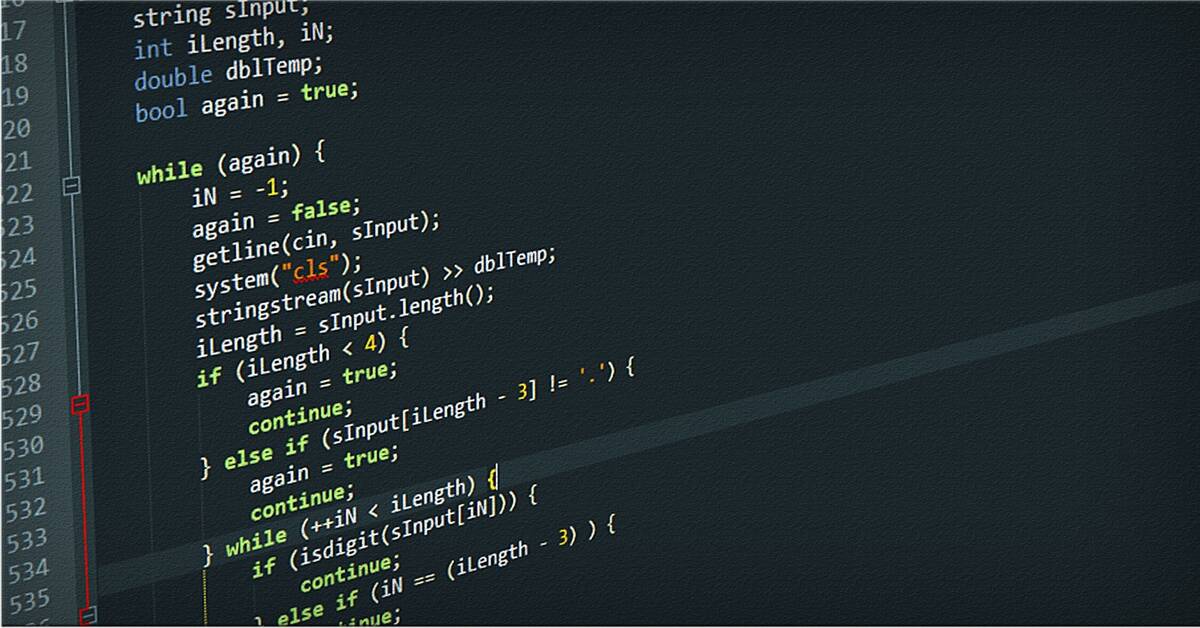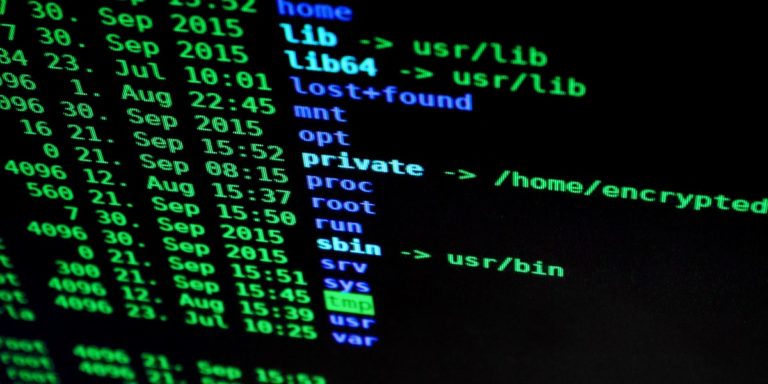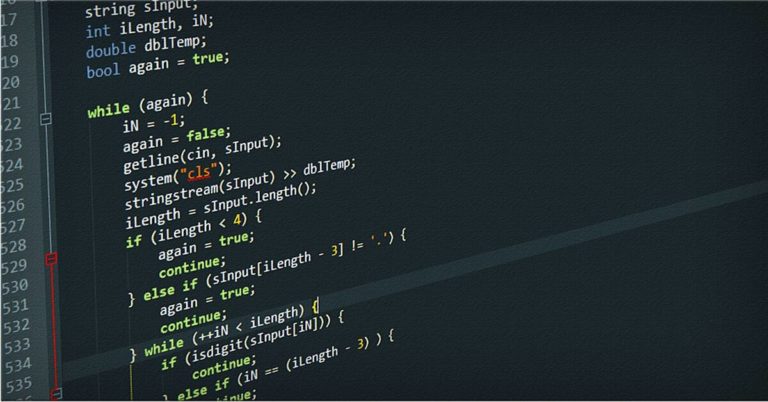How to Add Web Push Notifications on Your WordPress Site
Web push notifications are a powerful way to engage your website visitors, bringing them back to your site with updates, new posts, and offers. If you’re using WordPress, setting up push notifications is simpler than you might think. In this guide, we’ll walk through adding web push notifications to your WordPress site using plugins and configuration options that maximize engagement.
Table of Contents
- Step 1: Choose a Web Push Notification Service
- Step 2: Install and Activate the Plugin
- Step 3: Configure the Plugin and Register with the Service
- Step 4: Customize Push Notification Settings
- Step 5: Test Push Notifications
- Step 6: Monitor and Analyze
- Additional Tips for Success
Step 1: Choose a Web Push Notification Service
Before setting up push notifications, you’ll need a service that supports this functionality. Some popular choices include:
- OneSignal: Free and premium options, good for standard notifications.
- PushEngage: Offers basic free use and paid features for more advanced requirements.
- Webpushr: Free with paid plans for additional features.
Each of these services offers a WordPress plugin that simplifies the setup process, making them ideal for beginners and experienced users alike.
Step 2: Install and Activate the Plugin
- In your WordPress dashboard, navigate to Plugins > Add New.
- Search for your chosen push notification plugin (e.g., “OneSignal”).
- Click Install Now and then Activate to enable the plugin on your site.
Once activated, the plugin will appear in your WordPress dashboard menu. This setup makes it easy to access notification settings whenever needed.
Step 3: Configure the Plugin and Register with the Service
After activating the plugin, you’ll need to configure it and link it to your web push notification service. Follow these steps:
- Go to the plugin settings (e.g., OneSignal Push under Settings).
- Follow the prompts to create an account with the service if you haven’t already.
- Enter required details like your API Key, App ID, or Server Key, which connect your WordPress site with the notification service.
The plugin setup wizard will guide you through each step. If you have any trouble, most plugins offer helpful documentation.
Step 4: Customize Push Notification Settings
Each plugin or service has various settings you can adjust to make notifications more effective. Common settings include:
- Opt-in Prompt: Control when and how users are asked to subscribe to notifications.
- Notification Content: Set notifications to trigger automatically when a new post is published or send them manually.
- Audience Segmentation: Some plugins allow you to segment your audience, sending notifications only to specific groups.
Adjust these settings to match your goals and target audience preferences.
Step 5: Test Push Notifications
Testing is crucial to ensure everything works as expected. Here’s how to test:
- Visit your website in an incognito window or a different browser to see the opt-in prompt for push notifications.
- Subscribe, then go to the plugin’s dashboard and send a test notification.
- Check that the notification displays correctly on your browser and that it links back to the intended page on your site.
Testing ensures that subscribers receive the right notifications, helping you provide a great user experience.
Step 6: Monitor and Analyze
Most push notification services provide analytics to track engagement and adjust your strategy based on real data. Common metrics include:
- Subscription Rates: Track how many users subscribe to your notifications.
- Click-Through Rates (CTR): Measure the effectiveness of each notification.
- Engagement: Understand which notifications resonate best with your audience.
These metrics can help you refine your notification strategy, increasing relevance and impact over time.
Additional Tips for Success
- GDPR Compliance: If you operate in areas with data privacy regulations, ensure your opt-in process is clear and compliant.
- A/B Testing: Some services offer A/B testing, allowing you to experiment with notification content and timing for best results.
- Frequency: Avoid over-notifying your audience to prevent unsubscribes.
With these tips, you can maximize the effectiveness of your web push notifications and keep your audience engaged over time.
Adding web push notifications to your WordPress site is an excellent way to engage visitors and bring them back to your site. By choosing the right plugin, configuring it correctly, and using analytics, you can leverage this feature to build and sustain an active audience. Follow these steps, test your setup, and watch as your site’s engagement grows!