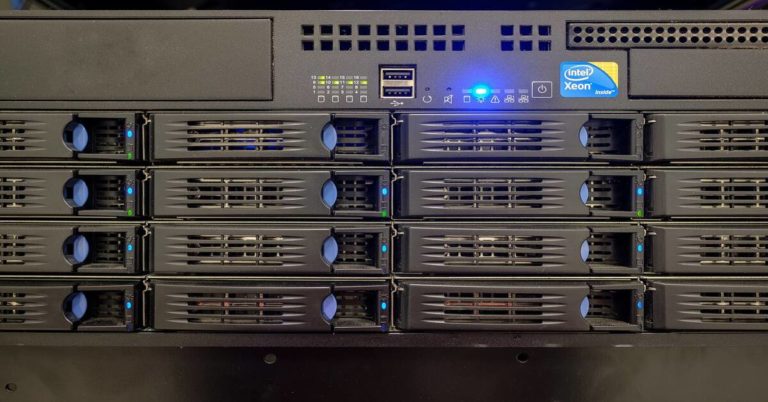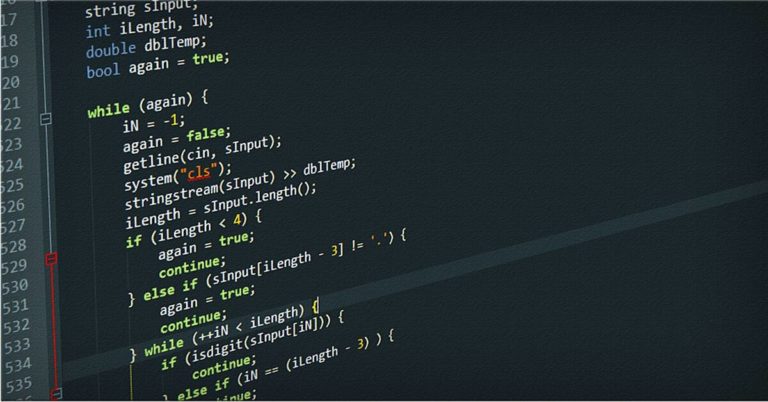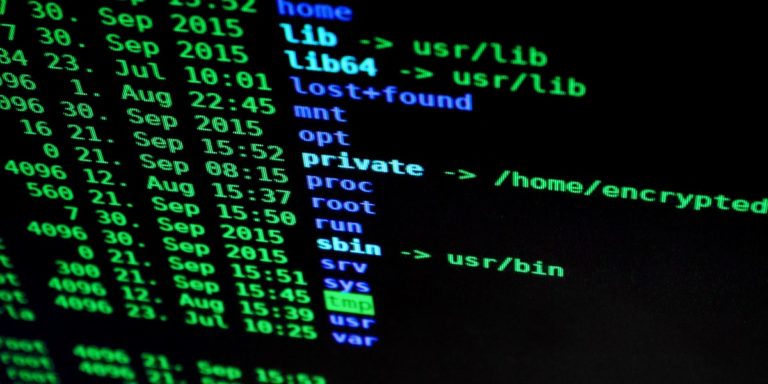Free TeamViewer Alternatives: Top 5 Remote Control Programs
Remote control software has become essential for IT professionals who need to access and manage systems from different locations. System administrators and network engineers rely on these tools daily to provide technical support, perform maintenance tasks, and address issues across distributed networks. While TeamViewer remains a popular choice, its cost structure often presents challenges for organizations with budget constraints. This article examines 5 free TeamViewer alternatives that offer similar functionality without the high price tag.
Each solution has been evaluated based on security features, ease of use, performance, and scalability to help you find the right fit for your organization’s needs.
Remote access needs have increased in recent years with the rise of remote work and distributed teams. IT departments now support users across various locations and need cost-effective tools to maintain efficiency. The right remote control software can reduce response times, cut travel costs, and increase productivity across your organization.
Table of Contents
- Why Consider TeamViewer Alternatives?
- What to Look for in Remote Control Software
- Top 5 Free TeamViewer Alternatives
- Comparison Matrix
- Implementation Best Practices
- Conclusion
- Additional Resources
Why Consider TeamViewer Alternatives?
TeamViewer offers excellent features, but several factors make alternatives worth considering:
Cost Constraints
TeamViewer’s commercial licensing model can be expensive for organizations. The company strictly enforces its licensing terms and frequently flags accounts suspected of commercial use under free licenses. This detection system sometimes incorrectly flags legitimate personal use, causing interruptions in service.
Connection Limitations
The free version of TeamViewer imposes strict limitations on the number of devices and connections. These restrictions often prove insufficient for environments with multiple systems to manage.
Commercial Use Restrictions
TeamViewer’s free version is limited to personal use only. Organizations using the free version for business purposes face sudden disconnections and eventual blocking of their accounts.
Security Concerns
In recent years, TeamViewer has experienced security incidents that have raised concerns among IT professionals. In 2019, TeamViewer confirmed an intrusion into its systems, and users have reported unauthorized access attempts to their computers through the software.
Version Control Issues
TeamViewer often requires users to run the same version on both ends of the connection. This requirement creates complications in environments where version control is strictly managed.
What to Look for in Remote Control Software
When evaluating remote control software for professional use, consider these key factors:
Security Features
- End-to-end encryption
- Two-factor authentication
- Session recording
- Permission controls
- Brute force protection
Cross-Platform Compatibility
- Support for Windows, macOS, and Linux
- Mobile device compatibility
- Browser-based access options
Deployment Options
- Silent installation capabilities
- Mass deployment tools
- Active Directory integration
- Remote installation features
Essential Features
- File transfer capabilities
- Multi-monitor support
- Remote printing
- Clipboard sharing
- Chat functionality
- Session recording
- Wake-on-LAN
Performance Factors
- Bandwidth efficiency
- Latency handling
- Connection stability
- Performance in low-bandwidth environments
Enterprise Requirements
- User management
- Access control
- Auditing capabilities
- Scalability for large networks
Top 5 Free TeamViewer Alternatives
1. AnyDesk
AnyDesk has gained popularity as a lightweight yet powerful remote control solution. The software uses a proprietary codec called DeskRT, which provides fast performance even on connections with limited bandwidth.
Key Features
- Custom Client Branding: Customize the client with your company logo in the free version
- Session Recording: Record remote sessions for documentation or training purposes
- File Transfer: Transfer files between machines without interrupting the remote session
- Address Book: Save frequently accessed computers for quick connections
- Custom Aliases: Create custom addresses for easier connection to remote machines
- Multi-Platform Support: Windows, macOS, Linux, Android, iOS, FreeBSD, and Raspberry Pi
- Unattended Access: Connect to machines without someone present on the other end
Security Implementation
AnyDesk uses TLS 1.2 encryption and RSA 2048 asymmetric key exchange to secure all connections. Each device receives a unique ID, and you can set additional passwords for unattended access. The banking-standard security architecture protects against man-in-the-middle attacks.
Enterprise Deployment
The free version allows for personal use with basic features. While not explicitly blocking commercial use like TeamViewer, AnyDesk offers paid versions with additional features for enterprises:
- Directory service integration
- Central management console
- Policy management
- Advanced access control
Performance
AnyDesk excels in performance tests, particularly in low-bandwidth environments. The software requires minimal system resources with a small installation file (3MB) and low CPU usage during sessions. It performs well across varied connection speeds, maintaining usable remote control down to 100 Kbps.
Limitations
- Free version lacks some administrative features
- Custom permissions require the paid version
- No built-in scheduler for maintenance tasks
2. Chrome Remote Desktop
Google’s free remote access solution offers simplicity and security for basic remote control needs. It works through the Chrome browser or as a standalone application, making it accessible across multiple platforms.
Key Features
- Google Account Integration: Secure access using existing Google accounts
- Simple Setup: Easy configuration process with minimal technical knowledge required
- Cross-Platform Compatibility: Works on Windows, macOS, Linux, Android, and iOS
- Automatic Connection: Reconnects automatically if the connection drops
- Multiple Monitor Support: Navigate between multiple displays easily
Technical Architecture
Chrome Remote Desktop uses the Chromoting protocol, which operates over XMPP for the initial handshake and WebRTC for the actual remote session. The connection uses SSL/TLS encryption and is facilitated through Google’s infrastructure, which helps bypass many firewall issues.
Enterprise Limitations
As a consumer-focused solution, Chrome Remote Desktop lacks several enterprise features:
- No centralized management console
- Limited user permission controls
- No integration with Active Directory
- No session auditing or reporting capabilities
Security Framework
The solution leverages Google’s security infrastructure. Each connection requires a PIN code that’s generated for each session, and all data is encrypted during transit. Authentication is tied to Google accounts, which allows for two-factor authentication.
Chrome Remote Desktop works well for smaller teams and basic support scenarios but lacks the administrative features needed for large enterprise deployments.
3. RustDesk (Open Source Option)
RustDesk represents the next generation of open-source remote desktop software. Written in the Rust programming language for security and performance, it offers both self-hosted and public relay server options.
Self-Hosted Architecture
RustDesk consists of three main components:
- RustDesk Client: The application for connecting to remote machines
- RustDesk Server: The ID/rendezvous server that facilitates connections
- RustDesk Relay: Relays traffic when direct connections aren’t possible
System administrators can deploy these components within their network infrastructure for complete control over data flow and security.
Key Features
- Full Source Code Access: Review and modify the code to meet specific requirements
- No Installation Required: Can run as a portable application
- File Transfer: Bidirectional file sharing capabilities
- Cross-Platform Support: Windows, macOS, Linux, Android, iOS
- Multi-Session Support: Connect to multiple machines simultaneously
- Clipboard Synchronization: Share clipboard contents between local and remote systems
- Terminal Access: Direct command-line interface to remote systems
Security Analysis
The self-hosted option provides enhanced security as all data remains within your network perimeter. RustDesk uses TLS for encryption and offers additional features like blank screen during remote control and permission-based access controls.
Enterprise Considerations
RustDesk’s open-source nature makes it highly adaptable for enterprise environments:
- Customizable to specific security requirements
- Scalable based on organizational needs
- No costs for adding additional seats
- Complete control over the server infrastructure
The primary limitation is the need for technical expertise to set up and maintain the server components, making this option better suited for organizations with dedicated IT resources.
4. UltraVNC
UltraVNC is a mature, Windows-focused remote control solution with a strong feature set for system administrators. Its open-source status allows for customization and has resulted in a wide range of plugins.
Windows-Specific Optimizations
UltraVNC is specifically designed for Windows systems and offers deep integration with Windows security and authentication systems. This specialization results in excellent performance on Windows networks but limits cross-platform functionality.
Key Features
- SC Plugin: UltraVNC’s encryption plugin for enhanced security
- Text Chat: Built-in messaging system for communication during sessions
- File Transfer: Fast and secure file sharing between systems
- Video Driver: Optional mirror driver for improved performance
- Active Directory Integration: Authentication through Windows domain credentials
- MSLogonACL: Access control lists for granular permission management
- Java Viewer: Web-based access without client installation
- Multiple Authentication Methods: MS Logon, NTLM, Local, and Plugin options
Enterprise Management
UltraVNC Server can be deployed as a system service and managed through Group Policy in Windows environments. The software includes:
- MSI installers for mass deployment
- Command-line installation options
- Registry-based configuration
- Service mode for unattended operation
Plugin Ecosystem
UltraVNC supports several plugins that extend functionality:
- DSM Plugin: Data Security for encryption
- MS Logon: Windows authentication integration
- SecureVNC: Enhanced security features
- Single Click: Simplified connection for end users
Security Considerations
UltraVNC offers multiple security options but requires proper configuration:
- Password protection (limited to 8 characters in the default implementation)
- SC Plugin for stronger encryption (recommended for all deployments)
- View-only mode
- Windows authentication
- IP filtering
While powerful, UltraVNC requires more technical expertise to configure securely compared to some alternatives.
5. Remote Utilities
Remote Utilities combines comprehensive features with a generous free license that allows control of up to 10 remote computers, making it suitable for small to medium business use without cost.
License Structure
The free version includes:
- Support for up to 10 remote computers
- All features of the paid versions
- No time limitations
- No mandatory upgrades
Technical Specifications
- Connection Methods: Internet ID, IP address, DNS name, Active Directory
- Viewing Modes: Full control, view only, file transfer, task manager
- Multi-Monitor Support: View and control multiple monitors
- Terminal Sessions: Connect to specific Windows user sessions
- Wake-on-LAN: Power on remote computers
- Remote Installation: Deploy the agent remotely
- Two-Factor Authentication: Enhanced security for connections
- Granular Permissions: Detailed access control settings
Network Architecture
Remote Utilities uses a hybrid connection model:
- Direct connections over LAN
- Internet-ID service for firewall traversal
- Self-hosted server option for complete control
- Relay servers for challenging network configurations
Deployment Options
The software offers several deployment methods for network engineers:
- MSI packages for group policy deployment
- Command-line silent installation
- Host configuration via registry settings
- Template-based configuration
Remote Utilities strikes a balance between ease of use and technical capability, making it well-suited for IT professionals who need comprehensive features without complexity.
Comparison Matrix
| Feature | AnyDesk | Chrome Remote Desktop | RustDesk | UltraVNC | Remote Utilities |
|---|---|---|---|---|---|
| Free Use Case | Personal (Commercial limited) | Personal & Small Business | Unlimited (Self-hosted) | Unlimited | Up to 10 PCs |
| Platforms | Windows, macOS, Linux, Mobile | Windows, macOS, Linux, Mobile | Windows, macOS, Linux, Mobile | Windows (client & server), Java client | Windows, macOS, Linux, Mobile |
| End-to-End Encryption | Yes | Yes | Yes | With plugin | Yes |
| File Transfer | Yes | Limited | Yes | Yes | Yes |
| Multi-Monitor Support | Yes | Yes | Yes | Yes | Yes |
| Unattended Access | Yes | Yes | Yes | Yes | Yes |
| Active Directory Integration | Paid Only | No | No | Yes | Yes |
| Connection Options | ID, Address | Google Account | ID, Address, Direct | IP, Hostname | ID, IP, DNS, AD |
| Bandwidth Efficiency | Excellent | Good | Good | Fair | Good |
| Self-Hosting Option | No | No | Yes | N/A | Yes |
| Customization | Limited | No | Full (Open Source) | Full (Open Source) | Moderate |
| Session Recording | Yes | No | No | With Plugin | Yes |
| Wake-on-LAN | Yes | No | No | Yes | Yes |
| Central Management | Paid Only | No | Limited | Limited | Yes |
Implementation Best Practices
Deployment Strategies
Network Segmentation
Implement remote control software in segmented networks to limit potential security breaches:
- Place remote access servers in a DMZ
- Use separate VLANs for remote control traffic
- Implement network access control lists
Mass Deployment
For enterprise environments:
- Create standardized installation packages
- Use Group Policy for Windows environments
- Leverage configuration management tools like Ansible, Chef, or Puppet
- Implement silent installation parameters
- Create standard configuration templates
Documentation
Maintain detailed documentation of your remote control implementation:
- Server configurations
- Network ports and protocols
- Authentication methods
- User access lists
- Connection procedures
Security Hardening
Authentication
- Implement strong password policies
- Enable two-factor authentication where available
- Use certificate-based authentication when possible
- Integrate with existing identity providers
Connection Security
- Always enable encryption
- Use private connection IDs where possible
- Limit connection attempts
- Implement IP restrictions
- Enable session timeouts
Monitoring
- Enable logging on all remote control servers
- Set up alerts for unusual connection patterns
- Conduct regular security audits
- Review connection logs periodically
Network Optimization
Bandwidth Management
- Configure quality settings based on connection types
- Implement traffic shaping for remote control traffic
- Set color depth and resolution based on connection speed
- Use LAN-specific settings for internal connections
Performance Tuning
- Disable desktop effects on remote systems
- Optimize host systems for remote access
- Install performance-enhancing drivers where available
- Configure client-side caching
User Access Management
Permission Templates
Create standardized permission templates for different user roles:
- Administrator (full access)
- Support Technician (limited access)
- Trainer (view-only with chat)
- Temporary Access (time-limited)
Access Review Process
Implement a regular access review process:
- Quarterly review of access rights
- Automated expiration of temporary access
- Immediate revocation process for departed employees
- Regular credential rotation
Conclusion
The remote control software market offers several free alternatives to TeamViewer that can meet the needs of network engineers and system administrators. Each solution has unique strengths that make it suitable for different environments:
- AnyDesk: Best for performance and ease of use, particularly in low-bandwidth environments
- Chrome Remote Desktop: Ideal for simple needs and organizations already using Google Workspace
- RustDesk: Perfect for organizations that need complete control over their remote access infrastructure
- UltraVNC: Strong choice for Windows-centric environments with specific security requirements
- Remote Utilities: Well-balanced option for small to medium businesses with its 10-device free license
When selecting a solution, consider your specific network environment, security requirements, and management needs. The free options presented here offer significant capabilities without the cost of commercial solutions like TeamViewer.
For most enterprise environments, a combination of solutions might provide the best coverage. For example, RustDesk for internal access combined with AnyDesk for external support scenarios.
Remote control software continues to evolve with increased focus on security, performance, and cloud integration. Self-hosted solutions are gaining popularity for organizations with strict data control requirements, while cloud-based options offer simplicity and accessibility.
Additional Resources
Documentation Links
Community Support
By carefully evaluating these free alternatives against your specific requirements, you can implement a cost-effective remote control solution that provides the security, performance, and features needed in your environment.
Want to see what the 5 best bandwidth monitoring tools for Windows are? Click here