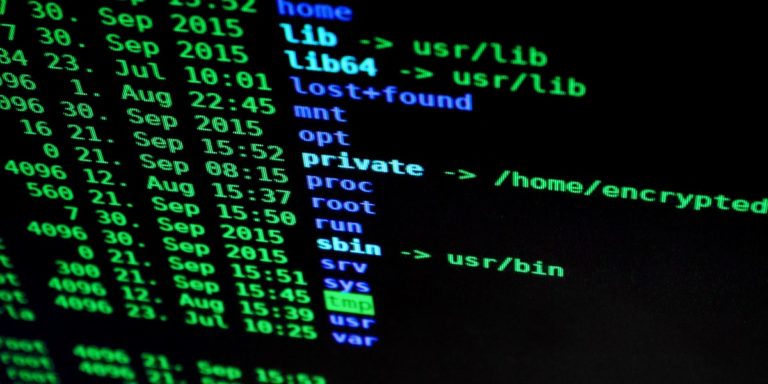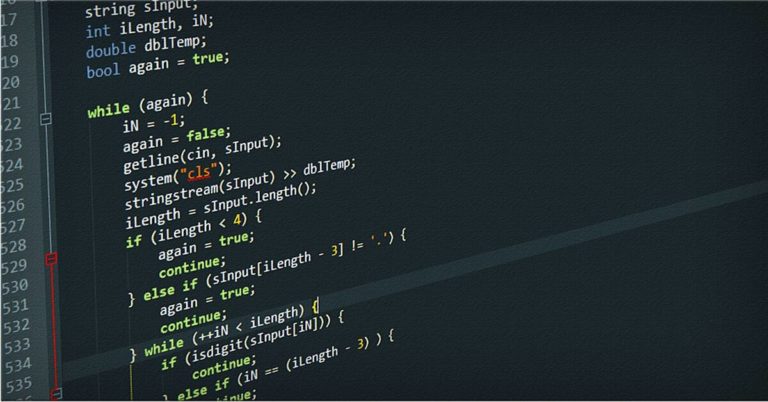A Comprehensive Guide to Adobe Scan App
In today’s digital age, the ability to quickly digitize physical documents has become increasingly important. Whether you’re a student, professional, or simply someone who wants to reduce paper clutter, mobile scanning apps have revolutionized how we handle documents. This comprehensive guide will explore one of the most powerful and versatile options: the Adobe Scan app.
Introduction to Mobile Scanning
Before diving into the specifics of Adobe Scan, it’s worth understanding why mobile scanning apps have become so popular:
- Convenience: Most people always have their smartphones nearby.
- Cost-effective: No need for expensive scanners or copiers.
- Versatility: Scan documents, receipts, business cards, and more.
- Immediate digital access: Easily share or store scanned documents.
While there are many scanning apps available, including built-in options like Apple’s Notes app or Google Drive, Adobe Scan stands out for its robust feature set and powerful editing capabilities.
Getting Started with Adobe Scan
Installation and Setup
- Download Adobe Scan for free from your device’s app store (available for both Android and iOS).
- Open the app and sign in using one of the following options:
- Apple account
- Facebook account
- Google account
- Adobe account
- Grant the necessary permissions for camera access and notifications (optional).
Scanning Your First Document
- Open Adobe Scan and position your document within the camera frame.
- The app will use auto-capture by default, automatically detecting and capturing the document.
- For multi-page documents, use the “Keep Scanning” button to add additional pages.
Advanced Features and Editing Tools
Adobe Scan offers a wide array of editing and enhancement tools to perfect your scans:
Cropping and Rotation
- Use the crop tool to adjust document boundaries and remove unwanted background.
- Rotate individual pages or entire documents to ensure proper orientation.
Cleanup and Enhancement
- Remove blemishes or unwanted elements using the cleanup tool.
- Apply filters to enhance readability or achieve specific visual effects.
- Adjust brightness and contrast for optimal clarity.
Markup and Annotation
- Use the markup tool to highlight, underline, or add notes to your scanned documents.
- Choose from various colors and line thicknesses for precise annotations.
Page Management
- Reorder pages within multi-page documents.
- Delete or retake individual pages as needed.
File Format and Sharing Options
- Save scans as PDF (default) or JPEG files.
- Share documents directly from the app via email, messaging apps, or cloud storage services.
Advanced Scanning Modes
Adobe Scan offers specialized scanning modes for different document types:
- Book pages
- Whiteboards
- IDs and business cards
These modes optimize capture settings for the best results with each specific document type.
Text Extraction and OCR
One of Adobe Scan’s most powerful features is its ability to extract text from scanned documents using Optical Character Recognition (OCR) technology. This allows you to:
- Copy text directly from scanned documents.
- Edit and manipulate extracted text in other applications.
- Make scanned documents searchable.
Tips for Optimal Scanning Results
- Ensure good lighting conditions for clear, legible scans.
- Keep your device steady while scanning to avoid blurry images.
- Use the auto-capture feature for faster, more accurate scans.
- Experiment with different filters and settings to find what works best for your documents.
Conclusion
Adobe Scan is a versatile and powerful tool for anyone looking to digitize documents using their smartphone. Its combination of user-friendly interface and advanced features makes it suitable for both casual users and those with more demanding scanning needs.
By mastering the various tools and techniques outlined in this guide, you’ll be well-equipped to create high-quality digital versions of any physical document, streamlining your workflow and reducing paper clutter in the process.
Remember, while Adobe Scan offers a robust set of features, it’s always worth exploring other options to find the scanning app that best suits your specific needs. Whether you’re a student digitizing notes, a professional managing business documents, or simply someone looking to organize personal papers, mobile scanning apps like Adobe Scan are invaluable tools in our increasingly digital world.
You can download Adobe Scan here.