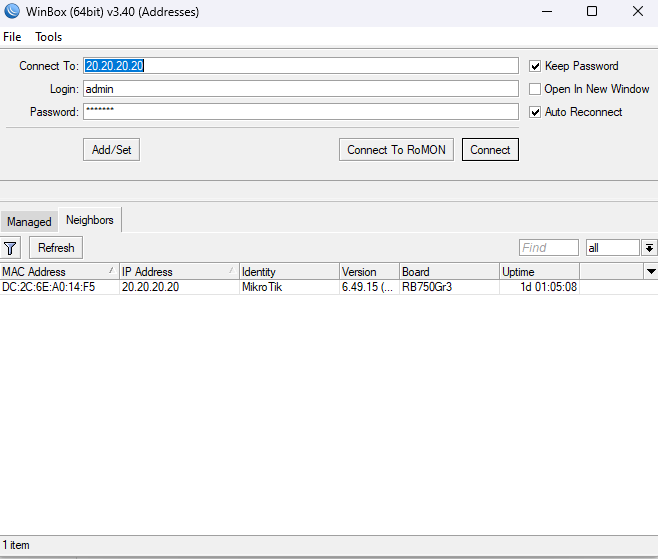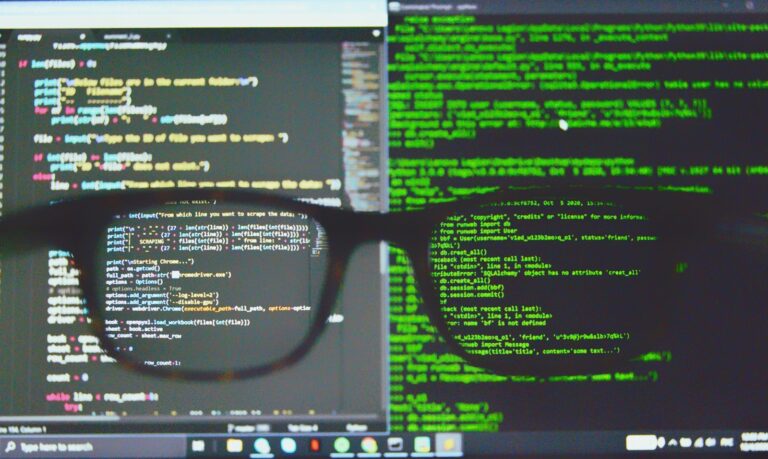Getting Started with MikroTik: A Beginner’s Guide to RouterOS
MikroTik routers have become a cornerstone in the networking world, offering a blend of affordability and robust performance that appeals to both network engineers and system administrators. At the heart of these devices lies RouterOS, MikroTik’s proprietary operating system, renowned for its versatility and comprehensive feature set. This guide aims to provide a structured introduction to RouterOS, ensuring that beginners can harness its full potential.
Table of Contents
- Introduction
- Understanding RouterOS
- Getting Started with MikroTik Hardware
- Initial Setup and Configuration
- Exploring Advanced Features
- Maintenance and Monitoring
- Resources for Continued Learning
- Conclusion
Introduction
In today’s networking landscape, finding a solution that balances cost-effectiveness with powerful capabilities is paramount. MikroTik routers excel in this regard, providing high-performance hardware coupled with the feature-rich RouterOS. This combination makes them an ideal choice for professionals aiming to build and manage efficient networks without incurring prohibitive costs.
Understanding RouterOS
RouterOS is MikroTik’s proprietary operating system, designed to transform a router into a multi-functional network appliance. Key features include:
- Comprehensive Routing Protocols: Support for OSPF, BGP, and MPLS, facilitating complex routing scenarios.
- Advanced Firewall Capabilities: Stateful packet inspection, layer 7 protocol detection, and address-list management enhance network security.
- Bandwidth Management: Tools like queues and traffic shaping ensure optimal bandwidth distribution.
- Wireless Access Point Configuration: Seamless setup of wireless networks with support for various standards.
- VPN Support: Multiple VPN protocols, including IPsec, PPTP, and L2TP, for secure remote access.
- Dynamic DNS Update Tool: Simplifies the management of dynamic IP addresses.
- SNMP for Network Monitoring: Integration with SNMP allows for efficient network monitoring and management.
- Scripting Capabilities: Automate tasks and configurations using the built-in scripting language.
These features empower network professionals to design and manage scalable, secure, and efficient networks.
Getting Started with MikroTik Hardware
MikroTik’s hardware lineup, known as RouterBOARD, offers a range of devices to suit various networking needs. When selecting a device, consider the following factors:
- Performance Requirements: Assess the processing power and memory needed for your network’s scale.
- Port Density: Determine the number of Ethernet and SFP ports required.
- Wireless Capabilities: If wireless connectivity is essential, choose models with integrated wireless features.
- Power Options: Consider devices with PoE support for flexible deployment.
For a comprehensive overview of available models and their specifications, refer to MikroTik’s official documentation.
Initial Setup and Configuration
Setting up your MikroTik router involves several key steps:
1. Connecting to the Router
- WinBox (GUI Tool)
- Download WinBox from the MikroTik website.
- Connect your computer to the router using an Ethernet cable.
- Open WinBox and log in using the default credentials (username:
admin, password: leave blank).
- WebFig (Web Interface)
- Access the router’s IP address via a web browser.
- Log in with the default credentials.
- Command Line Interface (CLI)
- Use SSH or Telnet to connect to the router’s IP address.
- Log in with the default credentials.
2. Assigning IP Addresses
- Navigate to IP > Addresses.
- Click the + button to add a new IP address.
- Assign the appropriate IP address and subnet mask to the desired interface.
3. Setting Up DHCP Services
- Go to IP > DHCP Server.
- Use the DHCP Setup wizard to configure the DHCP server on the chosen interface.
4. Configuring Network Address Translation (NAT)
- Navigate to IP > Firewall > NAT.
- Add a new rule with the following parameters:
- Chain:
srcnat - Out. Interface: Select your WAN interface.
- Action:
masquerade
- Chain:
For a detailed walkthrough of the initial configuration process, consult MikroTik’s First Time Configuration guide.
Exploring Advanced Features
Once the basic setup is complete, delve into RouterOS’s advanced functionalities:
- Firewall Configuration: With the firewall define rules to control traffic flow and enhance security. Utilize address lists and layer 7 protocol detection for granular control.
- VPN Setup: Establish secure connections using protocols like IPsec, PPTP, or L2TP. Configure site-to-site or remote access VPNs as needed.
- Quality of Service (QoS): Implement traffic prioritization to ensure critical applications receive the necessary bandwidth.
- Wireless Configuration and Optimization: Set up wireless access points with MikroTik’s CAPsMAN (Centralized AP Management). Optimize signal strength and reduce interference using frequency scanning and channel selection.
- Load Balancing and Failover: Utilize Mangle rules and Policy-Based Routing to distribute traffic across multiple WAN links. Configure failover with recursive routing to ensure network redundancy.
Maintenance and Monitoring
Keeping your MikroTik router in top shape requires regular monitoring and maintenance. Here’s how:
1. Keep Firmware and RouterOS Updated
- Go to System > Packages and check for updates.
- Download the latest Stable Release from the MikroTik website.
- Schedule regular updates to patch security vulnerabilities and improve performance.
2. Monitor Network Traffic
- Use Torch to analyze real-time traffic.
- Set up NetFlow or IP accounting for historical bandwidth analysis.
- Implement Graphing (Tools > Graphing) to visualize bandwidth usage trends.
3. Log and Audit Events
- Navigate to System > Logging and set log levels for different events.
- Store logs externally using remote Syslog servers for long-term analysis.
4. Automate Backups
- Use System > Backup to create full configuration backups.
- Schedule automated exports (
/export file=config) to keep a readable text-based configuration backup.
Resources for Continued Learning
MikroTik offers a wealth of learning resources to help users deepen their understanding:
Official MikroTik Resources
- MikroTik Documentation – In-depth guides on RouterOS features.
- MikroTik Forums – Community-driven discussions and troubleshooting.
Online Courses and Certifications
- MikroTik Certified Network Associate (MTCNA) – Entry-level training covering core RouterOS features.
- Advanced courses like MTCRE (Routing), MTCWE (Wireless), and MTCINE (BGP/MPLS).
YouTube Channels and Blogs
- SemFio Networks, Rick Frey Tech, and NetworkChuck offer valuable MikroTik tutorials.
- Blogs like System Zone and Greg Sowell’s Networking blog provide hands-on RouterOS insights.
Conclusion
MikroTik’s RouterOS and hardware provide a cost-effective yet powerful solution for networking professionals. Whether you’re setting up a basic home router or a large-scale enterprise network, RouterOS offers the flexibility, security, and performance needed to optimize your infrastructure.
By following this guide, you should now have a solid foundation to configure, secure, and maintain your MikroTik router. The journey doesn’t stop here—continue exploring advanced features, automation, and networking best practices to make the most of RouterOS.
Got questions or need help troubleshooting? Drop a comment below or join the MikroTik community to exchange insights with fellow engineers and admins!