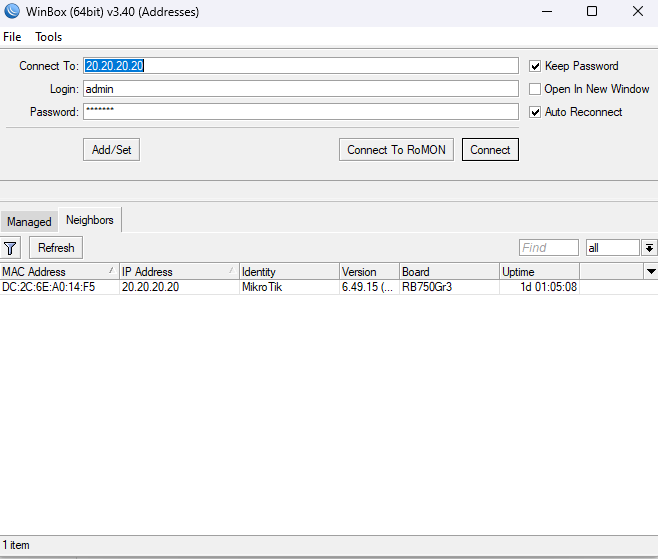How to Install Windows 11 Without a Microsoft Account
Why Windows 11 pushes a Microsoft account
Unlike older Windows 10 installers that exposed an “offline account” path when you disconnected from the Internet, Windows 11’s out-of-box experience (OOBE) typically requires you to connect first, which leads straight to the Microsoft account sign-in screen. Fortunately, there is a supported shell handler you can trigger during OOBE to create a local account directly.
What you need (requirements)
- Windows 11 installation media (USB/DVD/ISO).
- Keyboard access during setup.
- Optional: Internet connection (not required for the local account step below).
Step-by-step: Create a local account during setup
1) Open Command Prompt at the Microsoft account screen
- When the installer displays the Microsoft account sign-in page, press Shift + F10 to open Command Prompt.
- If typing doesn’t work at first, click inside the Command Prompt window to give it focus.
2) Run the local-only account command
Type the following command exactly, then press Enter:
start ms-cxh:localonlyThis launches the Windows 11 local-account creation flow directly within OOBE, letting you specify a username and (optionally) a password without linking to a Microsoft account.
3) Create the account
- Enter a username (e.g., admin or workstation).
- Optionally enter a password. You can leave it blank, but see the security notes below.
- Click Next. OOBE continues and completes setup using your local account.
Verify you’re using a local administrator
- After the desktop appears, open Settings → Accounts → Your info.
- Confirm it shows a Local account with Administrator privileges.
Troubleshooting
- Shift+F10 doesn’t open Command Prompt: Some laptops map function keys behind an Fn layer. Try Fn + Shift + F10.
- Nothing happens after typing: Click inside the Command Prompt window, then retype the command and press Enter.
- Typo in the command: It must be
start ms-cxh:localonly(note the hyphen aftermsand the colon beforelocalonly). - Alternative fallback: If Microsoft changes this flow in a future build, use the classic offline path via
OOBE\BYPASSNRO(which restarts OOBE) or pre-modded media (e.g., with Rufus) that removes online account requirements. Availability varies by build.
Security & best practices
- Use a password (or Windows Hello) on local accounts. Leaving it blank makes the device easy to compromise.
- Create a secondary admin and a standard user. Daily-drive the standard account; reserve admin for elevation.
- Turn on BitLocker (Device Encryption on supported hardware) to protect data at rest.
- Keep drivers and Windows Update current even if you prefer local sign-in.
FAQs
Will this break future updates?
No. Using a local account does not block Windows Update. You can add a Microsoft account later if you want cloud sync, OneDrive, or Store purchases.
Does the command work on the latest Windows 11 versions?
As of August 14, 2025, multiple reputable sources and community reports confirm the start ms-cxh:localonly method works on current builds, including 24H2/OOBE flows. Microsoft may change this behavior in future releases.
Can I do this on Windows 11 Home and Pro?
Yes. The method triggers an OOBE flow that creates a local user regardless of edition. (Some enterprise-managed images may restrict it via policy.)
Notes for IT admins
- Imaging/answer files: For repeatable deployments, use unattend.xml to provision local users and skip consumer OOBE content.
- Rufus customization: When creating install media, you can preselect options to remove online account requirements and other OOBE prompts, which is helpful for labs or kiosks.
Conclusion
Windows 11 nudges you toward a Microsoft account, but you still have control. During setup, press Shift + F10, run start ms-cxh:localonly, and complete the local user wizard. You’ll land on a clean Windows 11 install signed in with a local administrator—no Microsoft account required.
Read our Windows 11 Installation Checklist for Systems Admins.