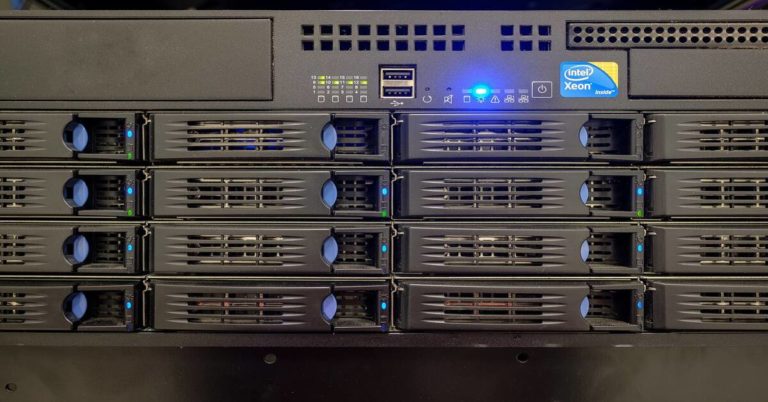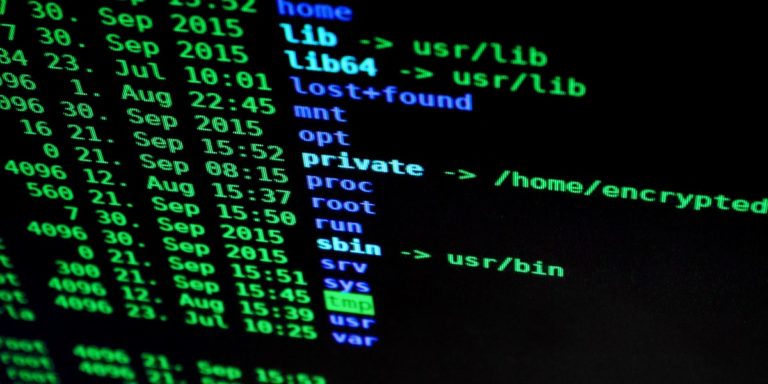Maximum Packet Loss Rate for Microsoft Teams: Recommended Limits and QoS Tips
Packet loss occurs when data packets sent over a network fail to reach their destination. In Microsoft Teams, which relies on real-time audio, video, and screen sharing, packet loss can cause poor call quality, interruptions, and dropped calls. Understanding the maximum acceptable packet loss rate for Teams is critical for network engineers and system administrators to ensure smooth communication. This article explains what packet loss is, how it affects Teams, recommended packet loss limits, and practical steps to measure and reduce packet loss for better call experiences.
2. What Is Packet Loss?
- Definition: Packet loss is the share of packets sent that do not arrive.
- Calculation example:
- Send 1,000 packets.
- 10 packets drop.
- Packet loss = 10 / 1000 = 1%.
- Common causes:
- Network congestion
- Wireless interference
- Faulty cables or ports
- Buffer overflows on routers or switches
- Hardware or driver faults
- ISP link problems
- Related metrics:
- Latency: packet travel time
- Jitter: variation in arrival time
- Packet reorder: packets arrive out of order
3. Microsoft Teams Network Requirements
Targets and guidance to use when evaluating Teams call quality.
- Sustained packet loss: aim for < 1% (15-second average).
- Burst packet loss: allow up to 10% in a 200 ms window; investigate bursts.
- Latency: target one-way < 50 ms; RTT < 100 ms.
- Jitter: target < 15 ms (15-second window).
- Packet reorder: keep low, ideally < 0.01%.
- Screen sharing tolerates higher loss than audio but will show artifacts if loss is high.
4. Maximum Packet Loss Rate for Teams
Direct answer and practical guidance.
- Keep sustained packet loss below 1% for reliable Teams audio and video.
- Expect noticeable issues when sustained loss exceeds 1% to 2%.
- Expect severe issues when loss exceeds 5%.
- Short bursts up to 10% over 200 ms may pass, but indicate a problem to investigate.
Impact by packet loss ranges
| Packet Loss | Impact on Teams |
|---|---|
| < 0.1% (15 s average) | Excellent audio and video quality |
| 0.1% – 1% | Acceptable quality; rare minor artifacts |
| 1% – 2% | Noticeable audio or video degradation |
| 2% – 5% | Frequent audio cuts, video freezes, degraded screen share |
| > 5% | Severe quality loss; calls may drop |
5. How Packet Loss Affects Teams Meetings
Audio symptoms
- Words drop out
- Sound becomes choppy
- Voice sounds robotic
- Short silent gaps appear
Video symptoms
- Frames freeze
- Images block or pixelate
- Video lags behind audio
Screen share symptoms
- Shared content updates slowly
- Cursors jump
- Slides freeze
System effects
- Client retries increase CPU use
- Monitoring dashboards show higher error rates
- False alarms may trigger if alerts are not tuned
6. Measuring Packet Loss for Teams
Measure from endpoints and from the network. Use both active and passive methods.
Tools and methods
- Teams Call Health
- Open during a live call: More actions > Call health
- Record “Received packet loss” and “Sent packet loss”
- Call Quality Dashboard (CQD)
- Use CQD for historical, per-stream metrics
- Filter by user, device, network, and time window
- Network assessment tools
- Use Microsoft or third-party tools that simulate Teams traffic
- Collect loss, jitter, and latency over time
- Ping, traceroute, MTR
- Run sustained pings to Teams endpoints
- Use traceroute/MTR to locate loss on the path
- Example (Windows):
ping -n 100 teams.microsoft.com - Example (Linux/macOS):
ping -c 100 teams.microsoft.com
- Packet capture (Wireshark)
- Capture RTP/UDP streams and inspect sequence numbers
- Calculate loss from sequence gaps
- Third-party monitors
- Use tools such as Exoprise, Obkio, or NetAlly
- They simulate traffic and provide dashboards for loss
Step-by-step measurement example
- Start a test call in Teams.
- Open Call Health and note metrics every minute for 15 minutes.
- Run a 1,000-packet ping to a Teams edge address.
- Run traceroute or MTR during the same interval.
- Capture a short packet trace during a visible issue.
- Compare endpoint metrics, path metrics, and capture to locate the source.
- Document results and escalate based on where loss occurs (endpoint, LAN, WAN, ISP).
Sample ping output and interpretation
Pinging teams.microsoft.com [x.x.x.x] with 32 bytes of data:
Reply from x.x.x.x: bytes=32 time=18ms TTL=54
Reply from x.x.x.x: bytes=32 time=19ms TTL=54
Request timed out.
Reply from x.x.x.x: bytes=32 time=20ms TTL=54
...
Ping statistics for x.x.x.x:
Packets: Sent = 100, Received = 98, Lost = 2 (2% loss)
- Interpretation: 2% loss on this path. Investigate traceroute and local link errors.
7. How to Reduce Packet Loss in Teams (QoS-focused)
Apply these steps. Test after each change.
Checklist
- Verify physical links
- Replace damaged cables
- Check switch counters for errors and CRC
- Replace failing hardware
- Prefer wired connections
- Use Ethernet for main workstations
- Reserve Wi-Fi for mobile or guest devices
- Optimize Wi-Fi
- Use 5 GHz where available
- Adjust channel plan to reduce overlap
- Update AP firmware and adjust power
- Configure QoS
- Mark Teams audio with DSCP 46 (EF)
- Mark Teams video with DSCP 34 (AF41)
- Mark screen share with DSCP 18 (AF21)
- Trust DSCP on internal devices and create queueing rules
- Manage bandwidth
- Ensure uplinks have headroom
- Use shaping or caps on non-critical traffic
- Consider per-user limits for video if needed
- Segment traffic
- Use VLANs for voice/video
- Separate backups and bulk transfers from real-time streams
- Upgrade WAN and add redundancy
- Add a second ISP path for failover
- Use path monitoring to shift traffic away from poor links
- Work with your ISP
- Request that the ISP run link tests
- Provide collected evidence (pings, traceroutes, CQD) when opening tickets
- Update firmware and drivers
- Update switches, routers, firewalls, APs
- Update NIC drivers on endpoints
- Monitor and alert
- Monitor packet loss, jitter, and RTT continuously for key sites
- Alert when loss exceeds configured thresholds
QoS configuration examples
Cisco MQC example to mark traffic
class-map match-any TEAMS-VOICE
match access-group name TEAMS-VOICE-ACL
!
policy-map MARK-TEAMS
class TEAMS-VOICE
set dscp ef
!Notes on QoS
- DSCP helps only on managed network segments.
- ISP may clear DSCP on public internet.
- QoS will not fix physical link errors or ISP-level drops.
Troubleshooting workflow
- Confirm symptoms with the user and note time.
- Capture Call Health during the issue.
- Run ping and traceroute from the endpoint.
- Check switch/router counters for interface errors.
- Check AP stats if on Wi-Fi.
- If internal tests show no fault, open ISP ticket with evidence.
- Verify fix by repeating tests and confirming user experience.
8. Conclusion
- Keep sustained packet loss below 1% for reliable Teams calls.
- Investigate bursts up to 10% in 200 ms windows.
- Measure using Call Health, CQD, ping, traceroute, and packet captures.
- Reduce loss with wired links, QoS, bandwidth management, and ISP coordination.
9. FAQ
What is an acceptable packet loss for Teams video calls?
- Target sustained loss < 1%.
- Short bursts up to 10% over 200 ms may occur but cause glitches.
How do I check packet loss in Microsoft Teams?
- Use Call Health during a call.
- Use CQD for historical analysis.
- Use ping, traceroute, and packet capture for deeper analysis.
Can QoS fix packet loss?
- QoS helps when loss is due to congestion inside your network.
- QoS does not repair link errors, hardware faults, or ISP-level loss.
What is the difference between jitter and packet loss?
- Jitter measures variation in delay.
- Packet loss measures missing packets.
- High jitter can cause packets to miss playback windows and appear lost.