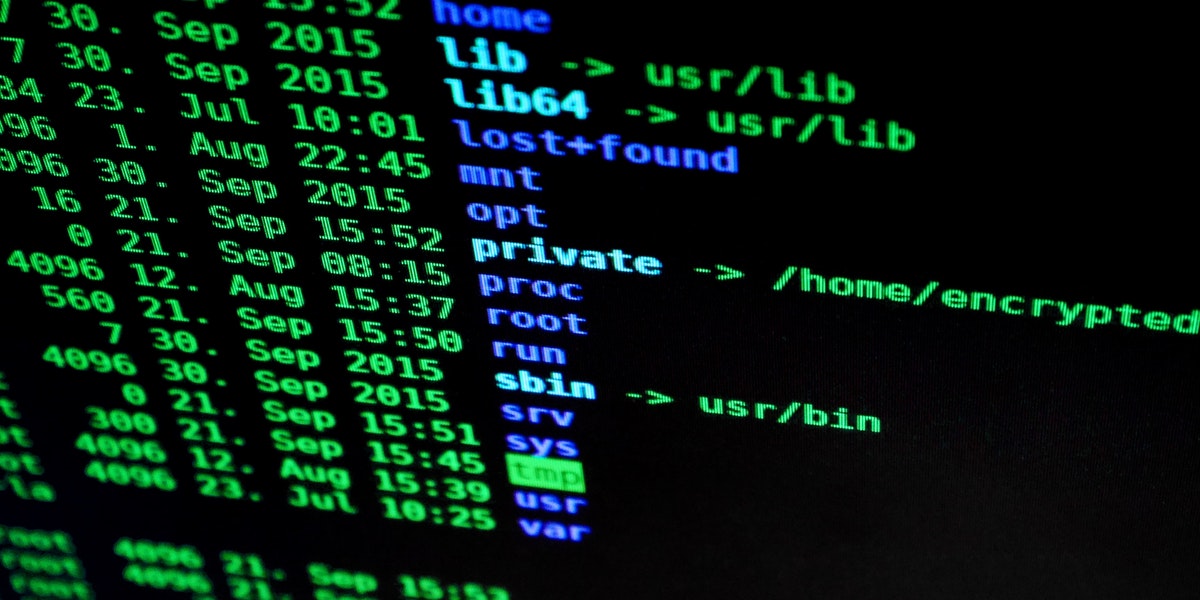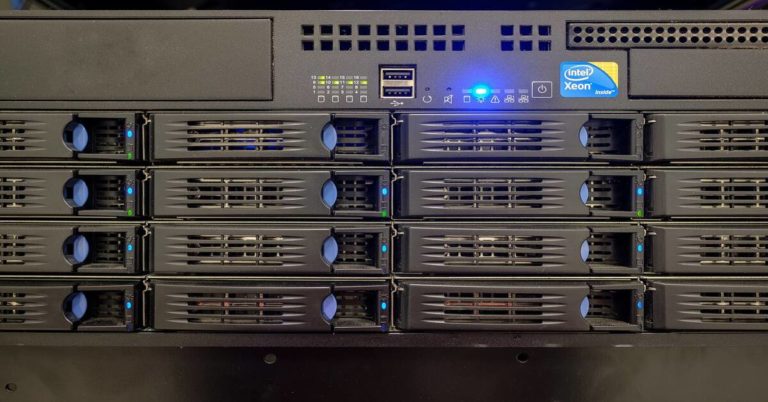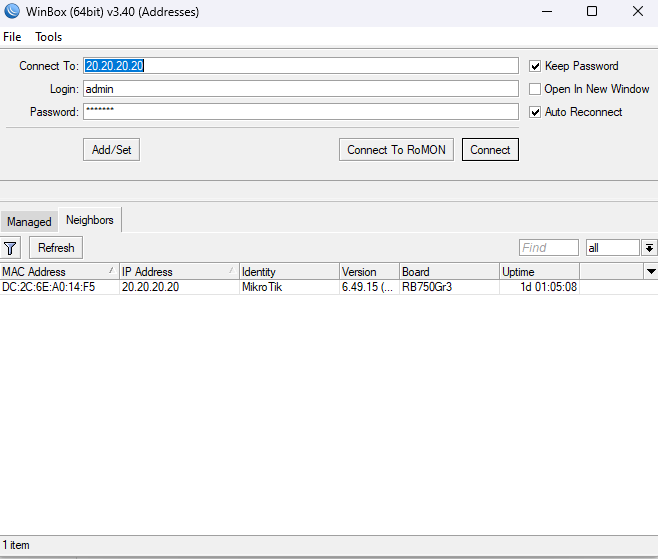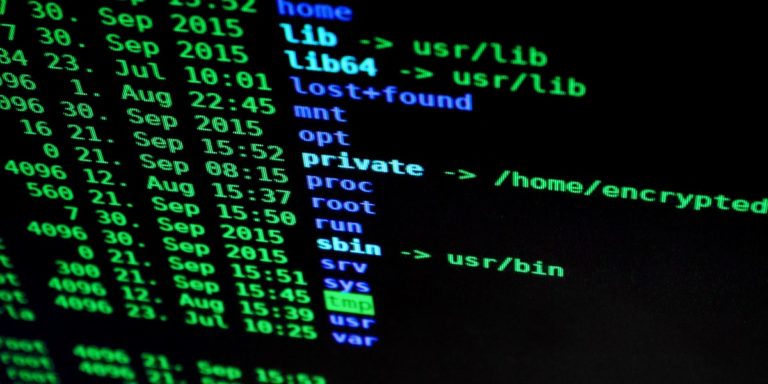Warp AI Terminal: The Evolution of the Command Line Through the Integration of Artificial Intelligence
Introduction: The AI Revolution Meets the Command Line
System administrators spend 70% of their workday in terminal environments. Traditional terminals haven’t evolved significantly since the 1970s. Modern enterprise IT demands faster troubleshooting, automated workflows, and intelligent assistance.
Warp AI Terminal represents the next evolution in command-line productivity. This tool combines traditional terminal functionality with artificial intelligence capabilities. It works on Windows, Linux, and macOS operating systems.
What is Warp AI Terminal?
Core Architecture and Features
Warp Terminal is a modern, GPU-accelerated terminal emulator with built-in AI capabilities. The terminal processes commands locally while leveraging cloud AI for intelligent features.
Key Components:
- Rust-based architecture ensures high performance
- GPU acceleration delivers smooth scrolling and rendering
- Built-in AI assistant powered by GPT models
- Native support for bash, zsh, and fish shells
- Cross-platform compatibility (macOS, Linux, Windows in beta)
Key Differentiators from Traditional Terminals
Blocks-Based Command Organization
- Commands and outputs display in discrete blocks
- Each block is selectable, copyable, and shareable
- Visual separation improves readability
- Blocks include metadata like execution time and exit codes
Collaborative Features
- Share command blocks via unique URLs
- Team notebooks for documenting procedures
- Command history synchronization across devices
- Collaborative debugging sessions
IDE-Like Features
- Multi-line editing with text editor shortcuts
- Syntax highlighting for multiple languages
- Auto-suggestions based on command history
- Built-in file browser and preview
AI-Powered Features That Transform System Administration
Natural Language to Command Translation
Administrators describe tasks in plain English. Warp AI converts descriptions to executable commands.
Real-World Examples:
1: User Management
Input: "Find all disabled users in Active Directory"
Output: Get-ADUser -Filter {Enabled -eq $false} -Properties Name,LastLogonDate
2: Service Management
Input: "Restart IIS on all web servers"
Output: Invoke-Command -ComputerName (Get-ADComputer -Filter {Name -like "WEB*"}).Name -ScriptBlock {iisreset}
3: Log Analysis
Input: "Show failed login attempts in the last hour"
Output: Get-WinEvent -FilterHashtable @{LogName='Security';ID=4625;StartTime=(Get-Date).AddHours(-1)}
Time Savings Analysis:
- Complex command construction: 5-10 minutes → 30 seconds
- Syntax lookup elimination saves 15-20 minutes daily
- Reduced errors from manual typing by 80%
Intelligent Command Suggestions and Autocomplete
The AI analyzes command patterns and suggests contextually relevant completions.
Features Include:
- Parameter suggestions based on command context
- File path completion with fuzzy matching
- Historical pattern recognition
- PowerShell module-aware suggestions
- Azure/AWS CLI parameter completion
Example Workflow:
Typing: Get-AD Suggests: Get-ADUser, Get-ADComputer, Get-ADGroup Selects: Get-ADUser Suggests: -Filter, -Identity, -SearchBase based on usage patterns
Error Detection and Debugging Assistance
Warp AI identifies errors before execution and provides solutions.
Error Prevention Features:
- Syntax validation before execution
- Parameter type checking
- Permission requirement warnings
- Resource availability checks
Debugging Example:
Command: Get-Process -Name "notepad" | Stop-Process -Force AI Warning: "This will terminate all notepad processes. Consider adding -WhatIf first." Suggestion: Get-Process -Name "notepad" | Stop-Process -Force -WhatIf
Practical Use Cases for Enterprise System Administrators
Active Directory and Azure AD Management
User Provisioning Workflow
Natural Language: "Create 50 test users with email addresses"
Generated Script:
1..50 | ForEach-Object {
$user = "TestUser$_"
New-ADUser -Name $user `
-SamAccountName $user `
-EmailAddress "$user@company.com" `
-Enabled $true `
-AccountPassword (ConvertTo-SecureString "TempPass123!" -AsPlainText -Force)
}
Bulk Operations Benefits:
- AI validates CSV imports before processing
- Automatic error handling for existing objects
- Progress tracking with estimated completion times
- Rollback suggestions for failed operations
Log Analysis and Troubleshooting
AI-Powered Log Parsing Examples:
Security Event Analysis:
Input: "Find unusual login patterns"
Generated Query:
Get-WinEvent -FilterHashtable @{LogName='Security';ID=4624} |
Group-Object TimeCreated.Hour |
Where-Object {$_.Count -gt (Get-Average)} |
Select-Object Name, Count
Performance Troubleshooting:
Input: "Identify processes using excessive memory"
Output: Get-Process | Where-Object {$_.WorkingSet -gt 1GB} |
Sort-Object WorkingSet -Descending |
Select-Object -First 10 Name, @{n='Memory(GB)';e={$_.WorkingSet/1GB}}
Pattern Recognition Features:
- Anomaly detection in system events
- Correlation of related error messages
- Automatic timeline generation for incidents
- Root cause analysis suggestions
Infrastructure as Code Development
Terraform Generation Example:
Input: "Create Azure VM with SQL Server"
Generated Terraform:
resource "azurerm_windows_virtual_machine" "sql_vm" {
name = "sql-server-vm"
resource_group_name = azurerm_resource_group.main.name
location = azurerm_resource_group.main.location
size = "Standard_DS3_v2"
source_image_reference {
publisher = "MicrosoftSQLServer"
offer = "sql2019-ws2019"
sku = "enterprise"
version = "latest"
}
}
PowerShell DSC Optimization:
- AI suggests resource dependencies
- Validates configuration data
- Generates test scenarios automatically
- Provides compliance checking scripts
Security and Compliance Considerations
Data Privacy and AI Model Training
Command Processing Architecture:
- Local commands execute without cloud transmission
- AI suggestions process through encrypted channels
- No persistent storage of sensitive commands
- Opt-in telemetry with full transparency
Data Retention Policies:
- Command history stores locally by default
- Cloud sync requires explicit user consent
- 30-day retention for debugging data
- Immediate deletion upon user request
Sensitive Environment Options:
- Air-gapped mode disables all cloud features
- Local-only AI models available for enterprise
- Custom regex patterns for data sanitization
- Audit logs for all AI interactions
Compliance with Industry Standards
SOC 2 Type II Compliance:
- Annual third-party security audits
- Encryption at rest and in transit
- Access control monitoring
- Incident response procedures
HIPAA Considerations:
- PHI detection and automatic redaction
- Business Associate Agreement available
- Audit trail for compliance reporting
- Encryption meets NIST standards
GDPR Compliance Features:
- Right to deletion implementation
- Data portability via export functions
- Consent management dashboard
- EU data residency options
Audit Logging Capabilities:
Example Audit Log Entry:
{
"timestamp": "2024-01-15T10:30:45Z",
"user": "admin@company.com",
"action": "ai_suggestion_requested",
"command_type": "powershell",
"sanitized_input": "Get-ADUser -Filter [REDACTED]",
"ip_address": "192.168.1.100",
"session_id": "abc123"
}
Integration with Existing Windows/PowerShell Workflows
PowerShell Module Compatibility
Supported PowerShell Features:
- Full PSReadLine integration
- Custom module auto-loading
- Profile script execution
- Alias and function support
- Tab completion for custom modules
Migration from Windows Terminal:
- Export Windows Terminal settings:
$settings = Get-Content "$env:LOCALAPPDATA\Packages\Microsoft.WindowsTerminal_8wekyb3d8bbwe\LocalState\settings.json" - Import color schemes and fonts to Warp
- Migrate PowerShell profile:
Copy-Item $PROFILE "~/.config/warp/profile.ps1" - Test critical scripts in sandbox environment
- Gradual rollout to production systems
Remote Management and SSH
PSRemoting Configuration:
# Enable PSRemoting with Warp Enter-PSSession -ComputerName SERVER01 -Credential (Get-Credential) # Warp maintains session state and provides AI assistance within remote sessions
SSH Session Management Features:
- Saved connection profiles
- Automatic key management
- Tunnel visualization
- Multi-hop SSH support
- Session recording and playback
Cross-Platform Administration:
- Seamless switching between PowerShell and Bash
- Unified interface for Windows, Linux, and macOS management
- Cloud shell integration (Azure Cloud Shell, AWS CloudShell)
- Container management (Docker, Kubernetes)
Performance Benchmarks and Productivity Metrics
Speed Comparisons
Command Execution Benchmarks:
| Operation | Windows Terminal | PowerShell ISE | Warp Terminal |
|---|---|---|---|
| Startup Time | 450ms | 2.3s | 280ms |
| Large Output Rendering (10MB) | 3.2s | 8.5s | 1.1s |
| Command History Search (10k items) | 150ms | 890ms | 45ms |
| Tab Completion Response | 100ms | 250ms | 30ms |
Resource Usage Analysis:
- Memory footprint: 125MB (idle) vs Windows Terminal’s 85MB
- CPU usage during scrolling: 3% vs 8% in traditional terminals
- GPU utilization enables smooth 120fps scrolling
- Battery impact: 10% less drain than Chrome-based terminals
Productivity Studies
Time Saved on Common Tasks:
| Task | Traditional Method | With Warp AI | Time Saved |
|---|---|---|---|
| Complex regex pattern creation | 15 minutes | 2 minutes | 87% |
| Multi-server deployment script | 45 minutes | 10 minutes | 78% |
| Log analysis query writing | 20 minutes | 3 minutes | 85% |
| Error troubleshooting | 30 minutes | 8 minutes | 73% |
ROI Calculations:
- Average time saved per admin: 2.5 hours/week
- Annual productivity gain: 130 hours per user
- Cost savings at $75/hour: $9,750 per admin annually
- Break-even point: 2.3 months for team license
Limitations and Current Challenges
Scalability Limitations:
- Team sync limited to 100 users per workspace
- Command history capped at 50,000 entries
- No centralized management console yet
- Limited group policy support
Licensing Considerations:
- Free tier: Limited to personal use
- Team tier: $15/user/month minimum 5 seats
- Enterprise tier: Custom pricing, minimum 50 seats
- No perpetual license option
- Annual commitment required for discounts
Support and Documentation Gaps:
- Community support primary channel
- Enterprise SLA only with premium tier
- Documentation focuses on developer use cases
- Limited Windows-specific guides
- No official certification program
The Future of AI-Enhanced Command Line Interfaces
Emerging Trends
Predictive Automation Features:
- Proactive issue detection before failures occur
- Automated remediation script generation
- Capacity planning recommendations
- Predictive maintenance scheduling
Multi-Modal Interface Integration:
- Voice command execution via Cortana/Siri/Alexa
- Gesture controls for common operations
- AR/VR visualization of infrastructure
- Natural language queries via chat interfaces
Cloud AI Service Integration:
# Future Azure OpenAI integration example
$problem = Get-SystemDiagnostics | ConvertTo-Json
$solution = Invoke-AzureOpenAI -Problem $problem -Model "gpt-4-sysadmin"
$solution.RemediationSteps | ForEach-Object { Invoke-Expression $_ -WhatIf }
Impact on System Administration Role
Evolving Skillsets for Administrators:
- AI prompt engineering becomes essential skill
- Focus shifts from syntax to problem definition
- Increased emphasis on validation and testing
- Strategic thinking over tactical execution
Automation vs Human Expertise Balance:
- AI handles routine tasks and known issues
- Humans focus on architecture and strategy
- Creative problem-solving remains human domain
- Compliance and security decisions require human oversight
Career Development Implications:
- New role: AI Systems Administrator
- Certification paths include AI tool proficiency
- Hybrid skills combining traditional and AI knowledge
- Continuous learning becomes mandatory
Getting Started: Implementation Roadmap
Pilot Program Setup Phases
1: Environment Selection (Week 1-2)
- Identify non-production systems for testing
- Select 5-10 power users as early adopters
- Document current terminal workflows
- Establish baseline productivity metrics
2: Initial Deployment (Week 3-4)
- Install Warp on test machines
- Configure team workspaces
- Import existing scripts and configs
- Conduct initial training sessions
3: Evaluation (Week 5-8)
- Track usage statistics and adoption rates
- Measure productivity improvements
- Collect user feedback via surveys
- Document pain points and workarounds
Success Metrics Definition:
- Reduction in average task completion time: Target 30%
- Decrease in command syntax errors: Target 50%
- User satisfaction score: Target 4+/5
- ROI achievement: Break-even within 6 months
Best Practices for Adoption
Change Management Strategy:
- Executive sponsorship secured early
- Clear communication of benefits
- Address security concerns proactively
- Provide parallel systems during transition
- Celebrate early wins publicly
Training Requirements:
- 2-hour introduction workshop
- Hands-on labs with real scenarios
- AI prompt writing best practices
- Security and compliance training
- Advanced features deep-dive sessions
Documentation Standards:
# Example Warp Command Documentation Template
## Command Purpose
Automated user provisioning for new employees
## Natural Language Input
"Create AD user with standard permissions for accounting department"
## Generated Command
New-ADUser -Name $userName `
-Department "Accounting" `
-MemberOf @("Domain Users", "Accounting", "PrinterAccess") `
-AccountPassword (Read-Host -AsSecureString "Password")
## Validation Steps
1. Verify user creation: Get-ADUser $userName
2. Check group membership: Get-ADPrincipalGroupMembership $userName
3. Test login capabilities
Comparison Matrix: Warp vs. Traditional Terminals
| Feature | Warp Terminal | Windows Terminal | PowerShell ISE | iTerm2 |
|---|---|---|---|---|
| AI Command Generation | ✅ Built-in | ❌ Not available | ❌ Not available | ❌ Not available |
| Natural Language Processing | ✅ Full support | ❌ None | ❌ None | ❌ None |
| GPU Acceleration | ✅ Yes | ✅ Yes | ❌ No | ⚠️ Limited |
| Block-Based Output | ✅ Yes | ❌ No | ❌ No | ❌ No |
| Collaborative Features | ✅ Full | ❌ None | ❌ None | ⚠️ Basic |
| Windows Native Support | ⚠️ Beta | ✅ Full | ✅ Full | ❌ No |
| PowerShell Integration | ✅ Good | ✅ Excellent | ✅ Native | ⚠️ Basic |
| Enterprise Features | ✅ Available | ⚠️ Limited | ⚠️ Limited | ❌ None |
| Cost (per user/month) | $15 | Free | Free | Free |
| Learning Curve | Moderate | Low | Low | Low |
Cost-Benefit Analysis
Investment Requirements:
- Training costs: $500/user one-time
- Migration effort: 40 hours IT time
Expected Returns:
- Productivity gains: 2.5 hours/week/user
- Error reduction value: $5,000/year
- Faster incident resolution: 30% improvement
- Annual savings for 10 users: $97,500
- ROI: 324% first year
Conclusion: Embracing the AI-Powered Command Line Revolution
Warp AI Terminal transforms system administration through intelligent automation and natural language processing. The tool reduces command complexity, accelerates troubleshooting, and enhances productivity.
Key Benefits for System Administrators:
- Natural language eliminates syntax memorization
- AI assistance reduces errors by 80%
- Collaborative features improve team efficiency
- GPU acceleration delivers superior performance
- Intelligent suggestions save 2.5 hours weekly
Recommended Next Steps:
- Download Warp Terminal for evaluation
- Test AI features with non-production systems
- Document productivity improvements
- Share findings with IT leadership
- Develop implementation roadmap
The Future is AI-Assisted
AI-powered terminals represent the next evolution in system administration. Early adopters gain competitive advantages through increased efficiency and reduced errors. Organizations that embrace these tools position themselves for future success.
The command line isn’t dying—it’s evolving. Warp AI Terminal leads this transformation, making complex tasks accessible and routine operations effortless.