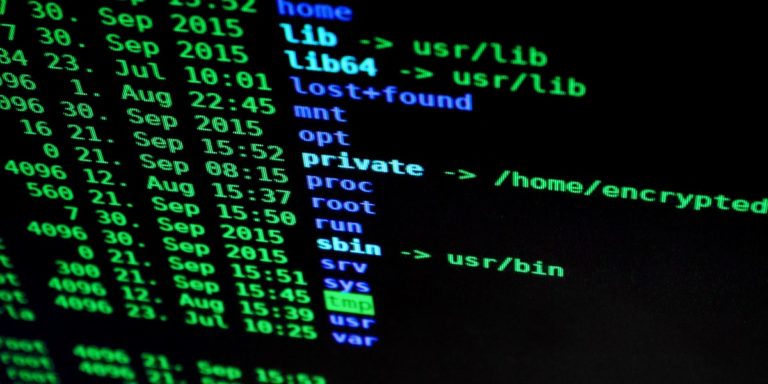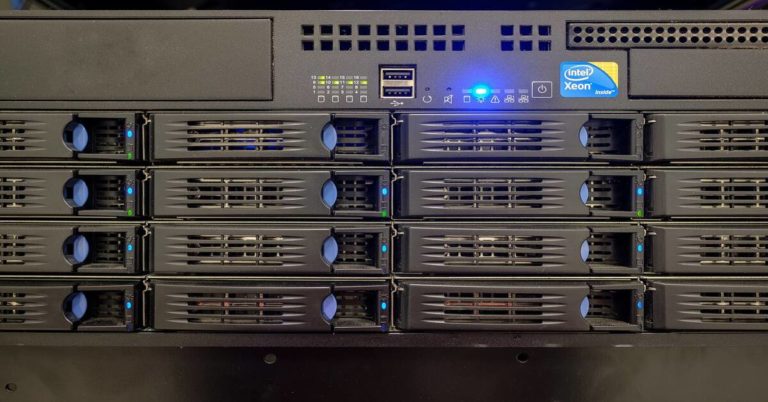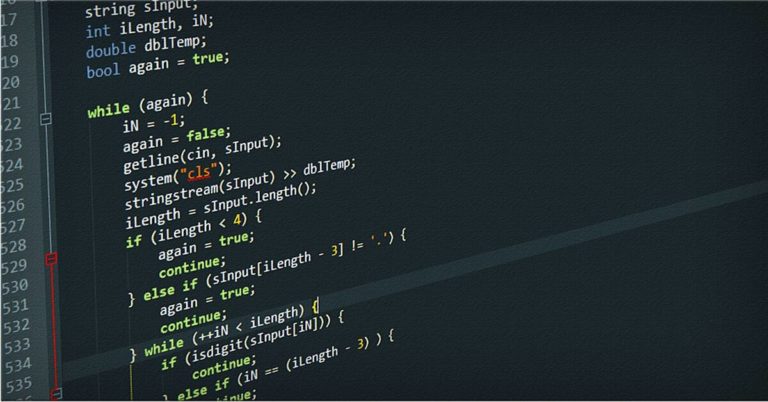Windows 11 Installation Checklist for Systems Admins
This guide offers a clear Windows 11 Installation Checklist for Systems Admins. It covers steps before, during, and after installation. It uses simple language and lists for key tasks. Follow this guide to plan and complete your Windows 11 operating system rollout.
- Pre‑Installation Planning & Assessment
- Installation Preparation
- Deployment Execution
- Post‑Install Configuration & Hardening
- Post‑Deployment Monitoring & Optimization
- Rollout Review & Continuous Improvement
- Conclusion
Pre‑Installation Planning & Assessment
Before you start the installation, you must plan. You must check devices, apps, tools, and backups. You must test in a pilot group. This stage sets the foundation for a smooth upgrade.
Hardware Inventory & System Requirements
- Gather device data
- Export device lists from Active Directory or your inventory tool.
- Include model, CPU, RAM, disk size, and firmware type.
- Check CPU compatibility
- Compare CPU list to Microsoft’s Windows 11 CPU support list.
- Flag any device with an unsupported processor.
- Validate RAM and disk space
- Confirm at least 4 GB of RAM.
- Confirm at least 64 GB of free disk space.
- Flag devices with low resources for upgrade planning.
- Ensure TPM 2.0 and Secure Boot
- Check TPM status in BIOS or via PowerShell (
Get-Tpm). - Validate Secure Boot status in firmware settings.
- Check TPM status in BIOS or via PowerShell (
- Record firmware versions
- Note BIOS or UEFI firmware versions for each device.
- Plan for firmware updates to meet Windows 11 requirements.
- Identify devices that fail
- Create a report of devices that do not meet requirements.
- Plan for replacement or exclusion from the upgrade.
Software & Application Compatibility
- List all LOB and third‑party applications
- Use an asset management tool to export installed apps.
- Add entries for in‑house and custom software.
- Use a compatibility scanner
- Run Microsoft Assessment and Planning (MAP) Toolkit.
- Generate a report on app compatibility.
- Test critical apps in a lab
- Build a test environment that mirrors production.
- Install each critical app on a Windows 11 VM.
- Run core workflows to confirm function.
- Document test results
- Record apps that pass, fail, or need updates.
- Note required patches or vendor updates.
- Plan for alternative solutions
- Identify replacement apps for those that fail.
- Budget for new licenses if needed.
Tooling Readiness
- Install Windows ADK
- Download and install the latest version.
- Include Deployment Tools, Windows PE.
- Set up MDT
- Install Microsoft Deployment Toolkit on a server.
- Create an MDT deployment share.
- Configure ConfigMgr
- Add Windows 11 images to the OS deployment node.
- Create task sequences for upgrades and clean installs.
- Prepare Intune
- Create feature update policies for Windows 11.
- Configure Autopilot profiles if used.
- Build and test WinPE images
- Generate WinPE boot images in MDT or ADK.
- Test boot and network access on a VM.
- Update all tools
- Confirm you run the latest versions.
- Apply necessary patches.
Backup & Rollback Strategy
- Run full device backup
- Use your backup solution for full system backups.
- Verify backup integrity before proceeding.
- Use USMT
- Capture user profiles and data.
- Store state files on a network share.
- Save current policy settings
- Export Group Policy Objects (GPOs).
- Document settings for later re‑application.
- Store backups off‑site
- Copy backups to a secure location.
- Ensure access in case of local failures.
- Draft a rollback plan
- Write step‑by‑step instructions.
- Include roles and responsibilities.
- Test rollback on a sample device
- Simulate upgrade failure.
- Run rollback procedure.
Pilot and Test Waves
- Select pilot devices
- Choose 10–15% of your device pool.
- Include laptops, desktops, and key departments.
- Run upgrade on pilot group
- Use the production process in a controlled setting.
- Track time and errors.
- Record issues and fixes
- Log each error with resolution steps.
- Update your checklist accordingly.
- Adjust scheduling
- Note upgrade duration.
- Plan off‑peak windows.
- Communicate with users
- Send schedule and expectations via email.
- Provide support contacts.
- Analyze pilot results
- Review success and failure metrics.
- Refine deployment waves.
Installation Preparation
After planning, prepare your environment. Validate readiness, set up media and images, and configure networks.
Device Readiness Validation
- Deploy PC Health Check
- Install on client devices.
- Collect reports centrally.
- Run endpoint analytics
- Use Intune or ConfigMgr analytics.
- Identify devices that fail health checks.
- Create a remediation plan
- Update firmware or drivers on failed devices.
- Document steps for future use.
Provision Deployment Tooling
- Create Autopilot profiles
- Define naming, user group tagging, preconfiguration.
- Build ConfigMgr task sequences
- Separate sequences for upgrade and clean install.
- Include app installation and updates.
- Define update rings
- Create pilot, broad, and deferred rings in Intune.
- Set feature update policies
- Control deferral and restart via WUfB.
- Test each profile and sequence
- Run on a test device.
- Confirm success.
Media & Image Creation
- Download Windows 11 ISO
- Use Volume Licensing Service Center or MSDN.
- Verify checksum.
- Use Media Creation Tool if needed
- Create a bootable USB.
- Mount the ISO on your build server
- Extract contents to a shared folder.
- Create a custom WinPE image
- Use ADK/MDT to inject drivers and scripts.
- Inject pre‑staged applications
- Add business apps to WinPE or task sequence.
- Export the final WIM file
- Store in your deployment share.
Network & Share Prep
- Configure MDT deployment share
- Set network permissions and optimize performance.
- Set up ConfigMgr distribution points
- Distribute WIM and drivers.
- Confirm site replication.
- Enable BranchCache
- Reduce WAN traffic.
- Configure WSUS for Windows 11 updates
- Segment network for deployment
- Use VLANs or subnets.
- Test transfer speeds
- Copy a test WIM file and measure time.
Deployment Execution
With planning and preparation complete, start the upgrade. Choose an in‑place upgrade or clean install. Automate waves and monitor progress.
In‑Place Upgrade vs. Clean Install
In‑Place Upgrade
- Run
setup.exe /auto upgrade. - Preserve user data and settings.
- Maintain installed applications.
Clean Install
- Wipe the system drive.
- Apply a fresh Windows 11 image.
- Deploy business applications after install.
- Use for a clean state.
Automate Deployment Waves
- Configure feature update rings
- Create pilot, first wave, and broad rings in Intune.
- Assign pilot group
- Use Azure AD dynamic groups.
- Monitor pilot for 48 hours
- Move stable devices to production ring
- Use Windows Update for Business
- Schedule updates off‑peak
- Notify end users
Monitor Deployment Status
- Intune Endpoint Status Page
- ConfigMgr Reports
- Endpoint Analytics Dashboard
- Record success and failure counts
- Weekly summary to leadership
Handling Upgrade Failures
- Collect error codes
- Pull logs from
C:\$WINDOWS.~BT\Sources\Panther.
- Pull logs from
- Check log files
- Review
setupact.log,setuperr.log.
- Review
- Identify common issues
- Driver blocks, low disk space, app incompatibilities.
- Apply fixes
- Retry failed installs
- Escalate complex cases
- Document each failure
Post‑Install Configuration & Hardening
After installation, secure and configure devices. Remove unneeded apps and set policies.
Apply Security Baselines
- Enable TPM 2.0 and Secure Boot via policy.
- Deploy BitLocker encryption via Intune or ConfigMgr.
- Import Microsoft security baselines to GPO or Intune.
- Run security compliance reports.
Remove Bloatware & Unwanted Apps
- Create a list of preinstalled apps to remove.
- Use PowerShell (
Get-AppxPackage,Remove-AppxPackage). - Use Winget to uninstall classic apps.
- Test scripts on lab devices.
- Deploy via Intune or ConfigMgr.
Apply Settings & Policies
- Configure Taskbar and Start layout via XML.
- Apply privacy policies for telemetry and location.
- Optimize power plans for laptops and desktops.
- Defer updates with policy settings.
- Document all policy files in version control.
Deploy Required Applications
- List essential business apps (AV, Office, VPN, custom tools).
- Package apps for Intune or ConfigMgr.
- Pre‑stage apps during setup.
- Validate installs post‑boot with scripts.
- Log install date and version.
End‑User Training & Support
- Create quick start guides (PDF or web).
- Host short webinars on interface changes.
- Set up a helpdesk queue tagged for Windows 11.
- Publish knowledge base articles.
- Collect feedback via surveys.
Post‑Deployment Monitoring & Optimization
Keep track of performance, plan updates, and gather feedback.
Performance & Stability Tracking
- Compare pre‑ and post‑upgrade telemetry.
- Monitor CPU, memory, disk, and network usage.
- Use endpoint analytics for startup and crash rates.
- Collect error data via Windows Error Reporting.
- Share monthly reports with leadership.
Patch and Servicing Schedule
- Plan two annual feature updates (H1, H2).
- Approve monthly quality updates via WSUS or WUfB.
- Test updates in a pilot ring for one week.
- Deploy during maintenance windows.
- Log update history and issues.
Feedback‑Driven Adjustments
- Send user surveys on performance and satisfaction.
- Hold quarterly review meetings with stakeholders.
- Log suggestions in a ticketing system.
- Adjust policies and scripts based on feedback.
- Revise the installation checklist as needed.
Rollout Review & Continuous Improvement
- Gather lessons learned in debrief meetings.
- Document best scripts and settings in version control.
- Identify tasks to automate further.
- Update task sequences with improvements.
- Share the updated checklist with your team.
- Schedule a review before the next feature update.
Conclusion
This guide covers every step for Windows 11 installation. It guides you as systems admins through planning, preparation, deployment, and post‑install tasks. It uses simple language and lists for clarity. Use this checklist as your blueprint for any Windows 11 rollout. Follow each step to reduce risk and improve success. Keep this guide close when you plan your next upgrade.
Do you want to know how to install Windows 11 without a Microsoft account?